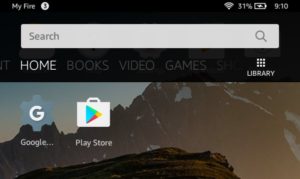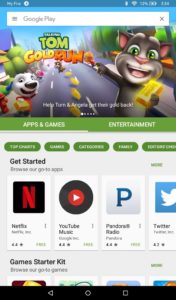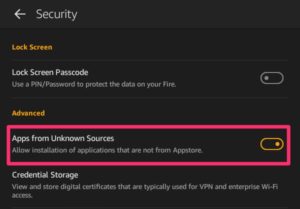Follow our tutorial to install the Google Play Store to your Amazon Kindle Fire or Fire Tablet. You can now install the Play Store and download Android apps to your Fire tablet!
Download Google Play Store to Amazon Fire Tablet
Please be aware that not all Kindle Fire / Fire Tablets are compatible. If you are getting a parse error, this means your OS is too old. You can try updating your device to the latest OS and try again. If you are still getting a parse error, unfortunately, that means your tablet is too old.
1. Enable Apps from Unknown Sources – Go to Settings -> Security -> Apps from Unknown Sources
2. Install Google Services Framework – Download the Google Services Framework .APK file, open it, and press Install:
Google Services Framework .APK Download
3. Install Google Play Services – Download the Google Play Services .APK file, open it, and press Install:
Google Play Services .APK Download
4. Install Google Account Manager – Download the Google Account Manager .APK file, open it, and press Install:
Google Account Manager .APK Download
5. Install Google Play Store – Download the Google Play Store .APK file, open it, and press Install:
Google Play Store .APK Download
The Play Store is now installed on your Fire tablet. Now restart your device and it will be ready for use. You can download and update Android apps directly from the Play Store to your Fire tablet. Some apps are not compatible with the Fire tablet and will not run. If you are getting a white screen when opening the Play Store, just be patient and wait for it to load. It can take a few minutes.