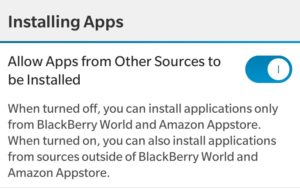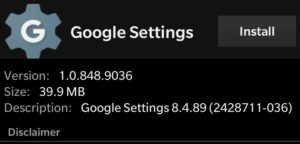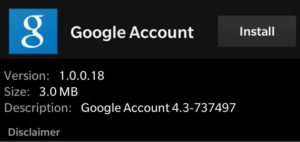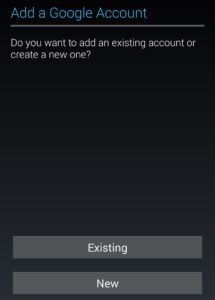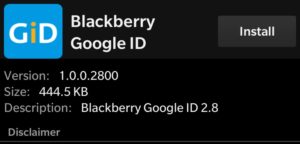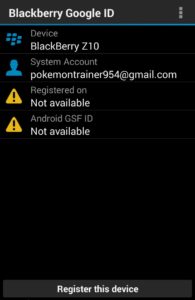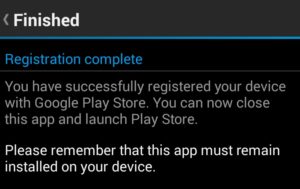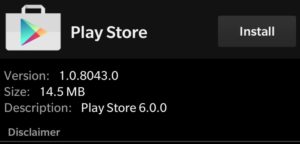Follow our tutorial to install the Google Play Store to your BlackBerry 10 phone. Download the Play Store and install Android apps to your BB10 device.
Compatible BlackBerry 10 Devices
BlackBerry must be on OS 10.3 or higher.
| Z10 | Q10 | Q5 |
| Z30 | P’9982 | Z3 |
| P’9983 | Passport | Classic |
| Leap | Priv | ..and newer! |
Download Google Play Store to BlackBerry 10
1. Enable Allow Apps from Other Sources to be Installed – Go to Settings -> App Manager -> Installing Apps -> Allow Apps from Other Sources to be Installed
2. Install Google Play Services – Download the Google Play Services .APK file, open it, and press Install:
Google Play Services .APK Download
(It shows up as Google Settings)
3. Install Google Account Manager – Download the Google Account Manager .APK file, open it, and press Install:
Google Account Manager .APK Download
4. Sign into Google Account – Open Google Account Manager and sign into or create a Google account
5. Install BlackBerry Google ID – Download the Blackberry Google ID .APK file, open it, and press Install:
6. Register Device – Open Blackberry Google ID and press Register this device
6. Install Google Play Store – Download the Google Play Store .APK file, open it, and press Install:
The Play Store is now installed on your BlackBerry and is ready for use. You can download and update Android apps directly from the Play Store to your BlackBerry. Some apps are not compatible with the BlackBerry and will not run.